SCIAMA
High Performance Compute Cluster
Getting Started with Windows
To access SCIAMA, you will need an SSH key pair, before applying for an account. SSH keys are an authentication method that provides an encrypted connection to the server. Windows users can generate SSH key pairs and login with the PuTTY software package.
Using PuTTygen to generate ssh key pairs
On opening the PuTTygen package, you will see a window like this:
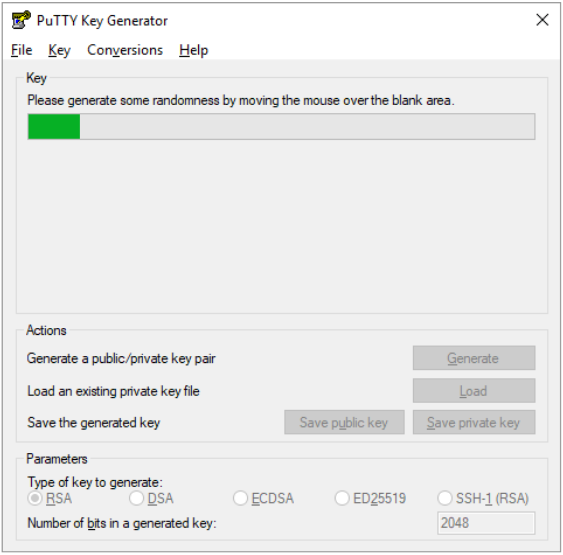
- Change the Number of bits from 2048 to 4096.
- Set 'Type of key to generate' to 'RSA'.
- Press 'Generate' and move your cursor around in the box to generate randomness: this produces a unique key.
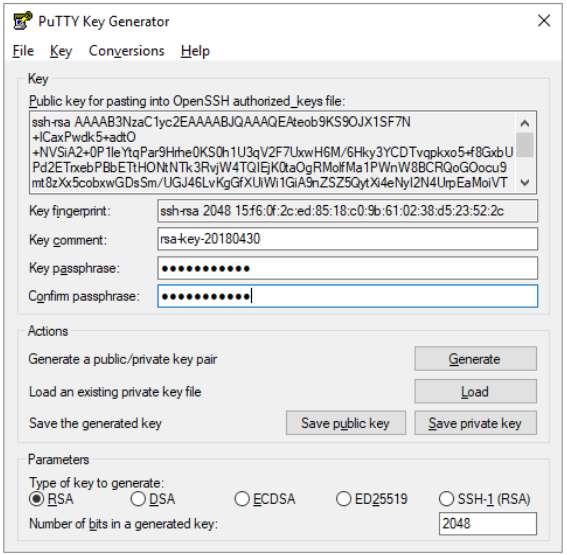
- Enter a strong passphrase.
- Save the public key. Make sure that it is a text file which contains exactly what is shown in the window above (i.e. remove any prefixes/suffixes like ‘---- BEGIN SSH2 PUBLIC KEY ---- Comment:‘ or ‘---- END SSH2 PUBLIC KEY ----‘.
Save your public key as C:\Users\your_username\.ssh\id_rsa.pub
You will need to provide sciama-support with this key when you apply for an account. - Save the private key:
- click on "Conversions" in the menu
- select "Export OpenSSH key (force new file format)"
- save it as C:Users\your_username\.ssh\id_rsa
Logging in from Windows
If you prefer to use the Linux command line on Sciama, you can connect using the Windows command line or PuTTy. If you prefer to use a Graphical User Interface (GUI), you should install X2Go.
Windows Command Line Login
The hostname can be any of the login nodes, 1-8.
e.g:
ssh smithj@login3.sciama.icg.port.ac.uk
Using PuTTy to Login
Open PuTTy and select the options shown below. The hostname can be any of the login nodes, 1-8.
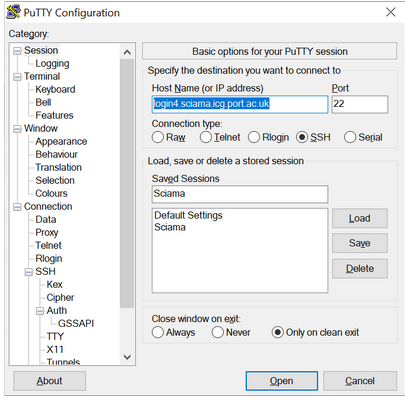
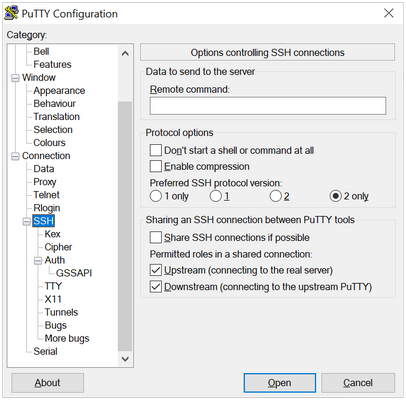
Make sure Putty is using the correct Private key file in your .ssh folder.
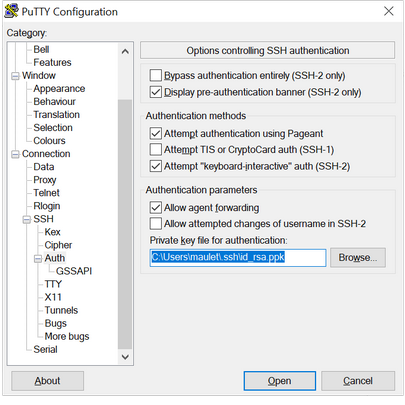
Using a Graphical User Interface
X2Go is supported on nodes login3, login4, login5 and login6. Instructions can be found here.
